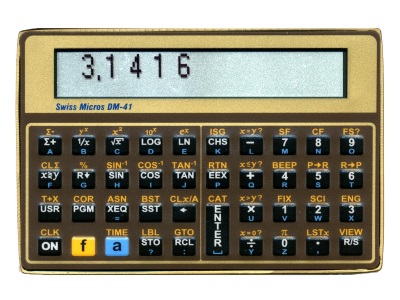| Type, Precision, Input mode |
Scientific, 10 BCD digits, exponent
±99, Reverse Polish Notation |
| Programmable |
Yes
|
| Performance
Index |
|
| Memory |
Permanent memory, depends on the installed Firmware. |
| Display |
132x16 pixel dot matrix LCD display |
| Special features |
Running on a battery saving LPC1115 ARM processor emulating the NUT processor
|
| Original Pricing, Production |
SwissMicros, 134 Euro in 4/2015 including leather pouch, production started 2015
|
| Batteries |
One large 3V CR2032 button battery. The back lid must be unscrewed to access the battery.
|
| Dimensions |
Length 6cm, Width 8,8cm, Height 8,0cm |
| Links |
See also the DM-15CC from SwissMicro and the original HP-41.
SwissMicros Homepage.
|
| Comment |
The
DM-41 is equipped with 39 keys, the same number as the HP-41. However,
ON, USER, PGM and ALPHA are located on the DM-41's main keyboard which
allows to add some direct-access functions:
- The ALPHA key ("a" on the DM-41) supports the "TIME" command (it returns the momentary time)
- "PGM" offers "COR" command
- "USR" offers "T+X" comand
- "ON" offers the "CLK" command (shows a running clock with hours, minutes, seconds)
|
| Key Combinations | See SwissMicro website.
Turn off calculator, press and hold special key, briefly press ON, release special key.
| SQRT | Turn on serial console for firmware update | | LN | Show version info, including battery voltage |
|
| Firmware Update | - Get the appropriate firmware version from the SwissMicro Homepage.
- If not already done install the CP2102 driver for Windows.
- Start the "SwissMicros Calculator Firmware Update Tool"
- Connect the HP-41 (or other SwissMicro calculator) using a standard USB-cable and turn it on.
- Select
the desired firmware file and COM port. The correct port may only
become available after the calculator has been connected and turned on!
- Turn on SERICAL CONSOLE on the calculator per ON+SQRT key, see "Key Combinations" above
- Press "Program" button on the Firmware Update program.
- Follow
the onscreen instruction and press the right pinhole on the back of the
calculator (PGM button). Do this fairly quickly to avoid that
the program or calculator exits the programming mode.
- Follow
the onscreen instruction and press the left pinhole on the back of the
calculator (RESET button) after the programming has been finished after
a few seconds. Information about the new firmware version
will be display on the calculator.
(Programming tools and Firmware versions see CalcuCollection-Misc\Documentation\SwissMicros) |